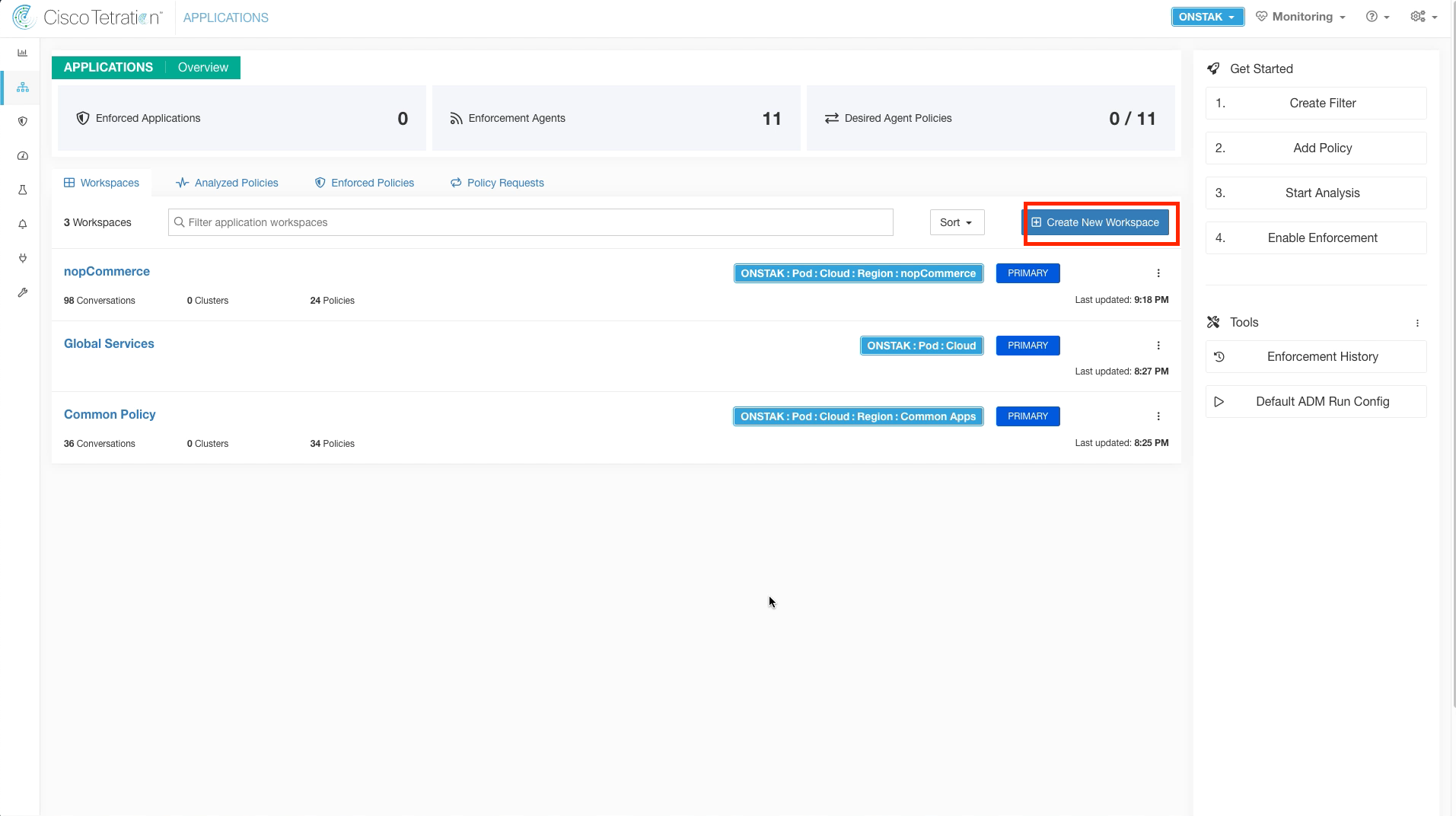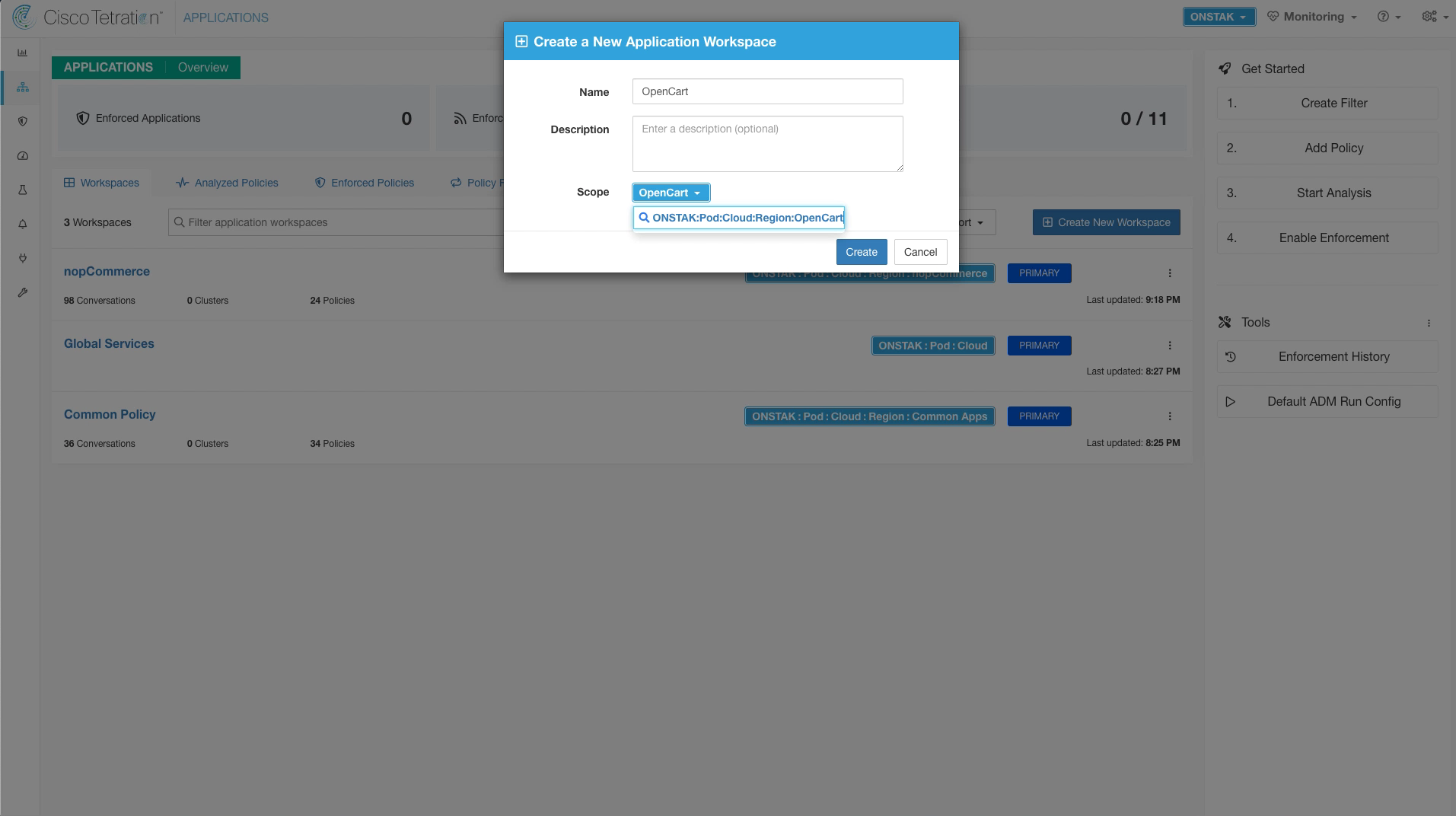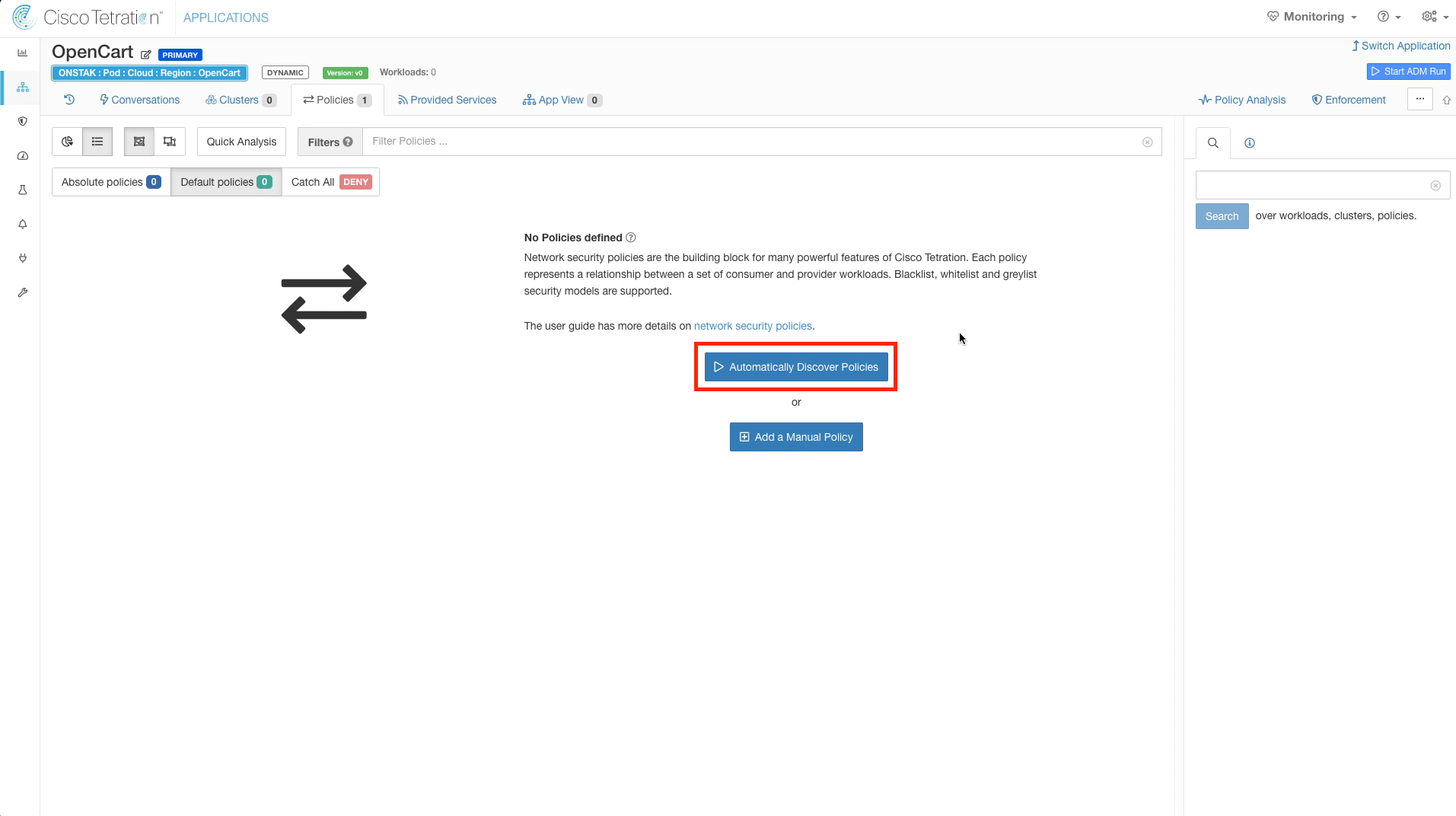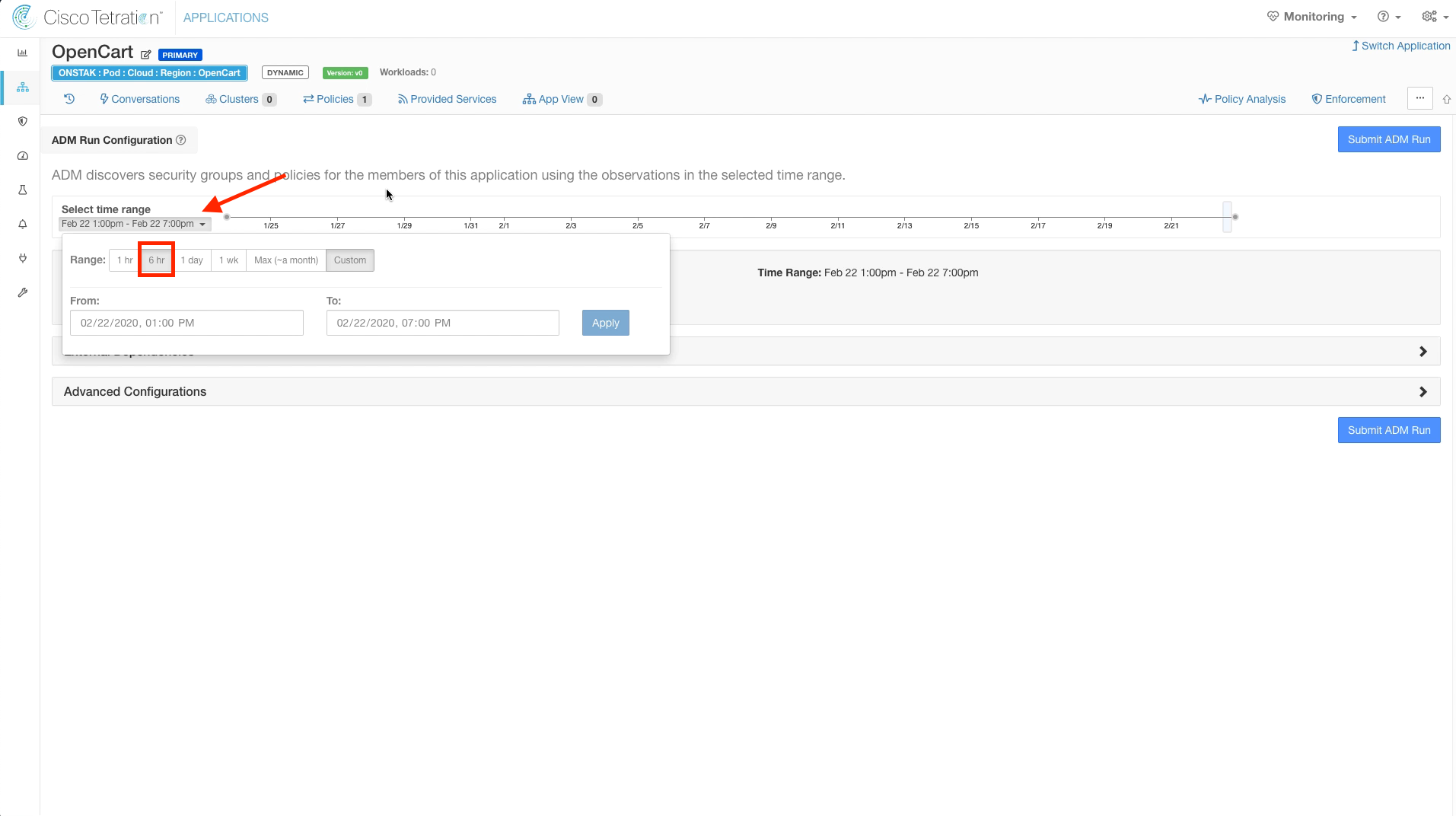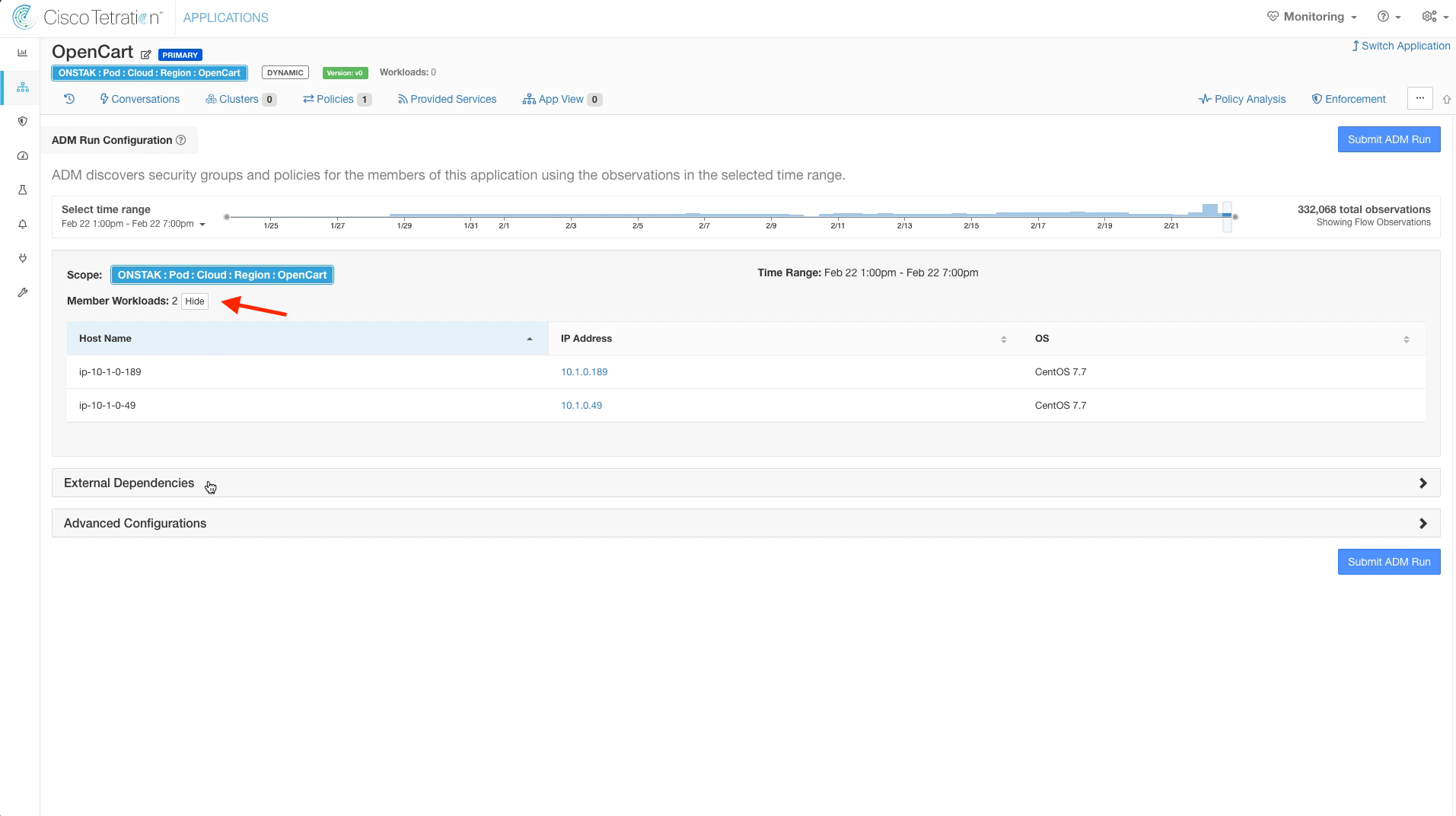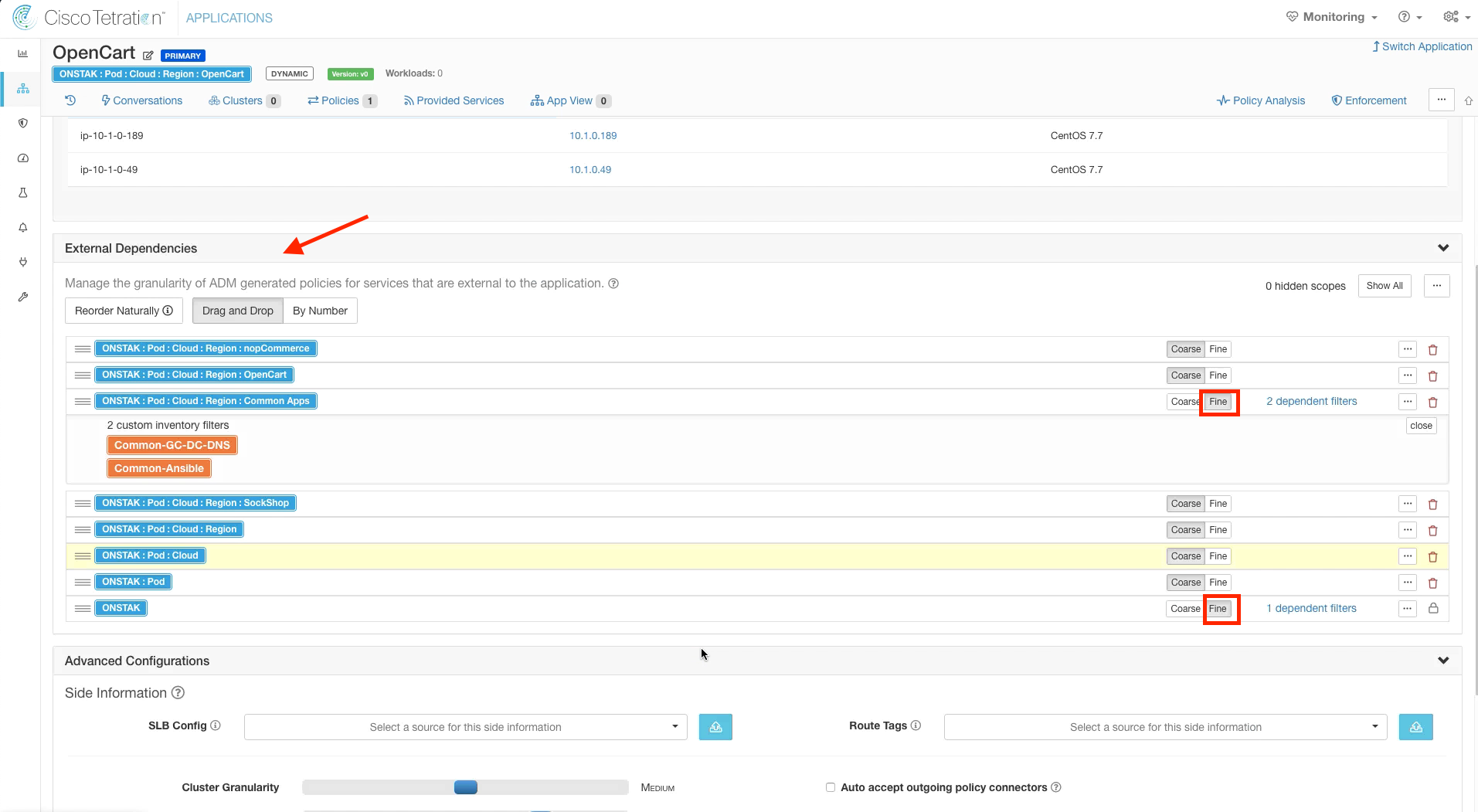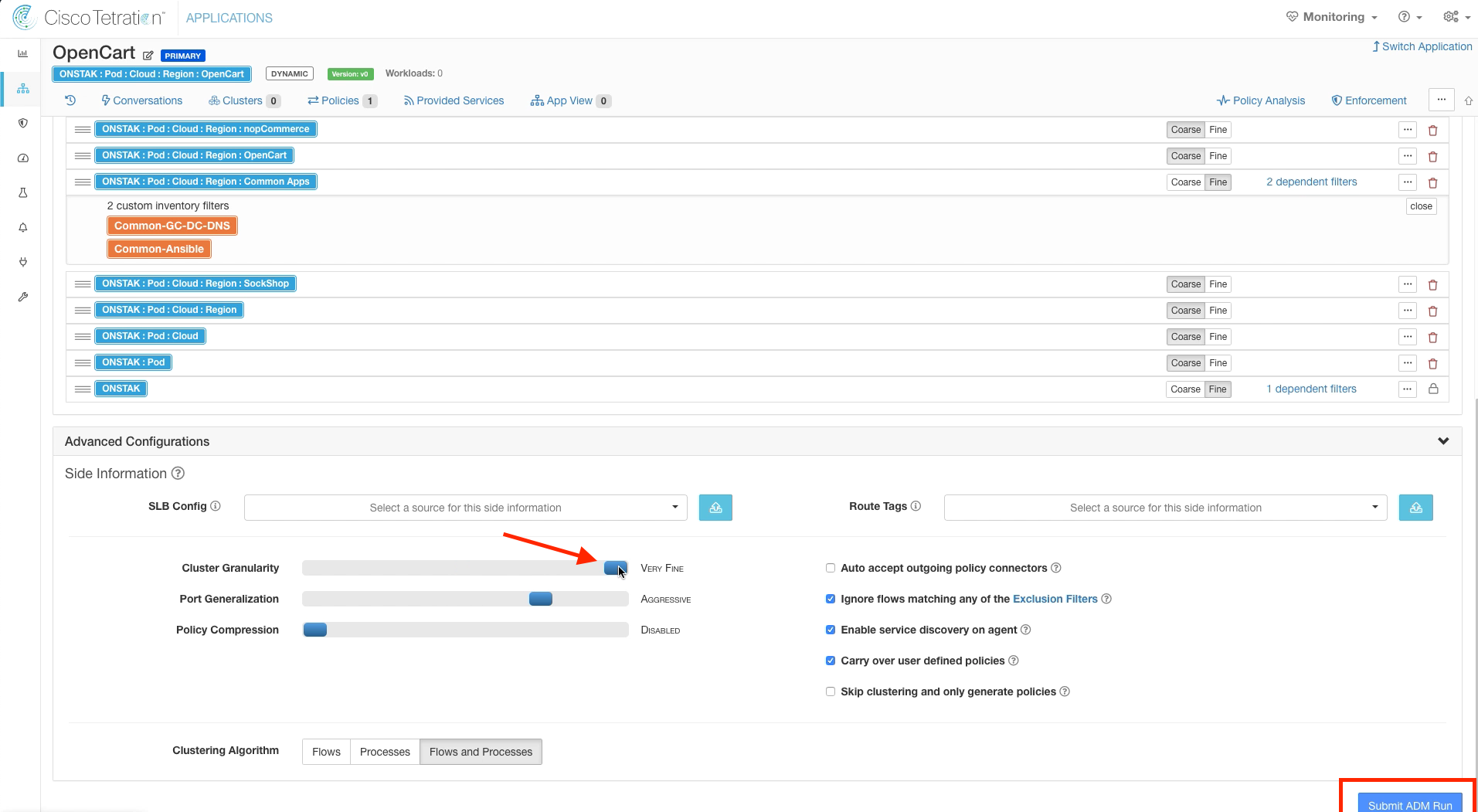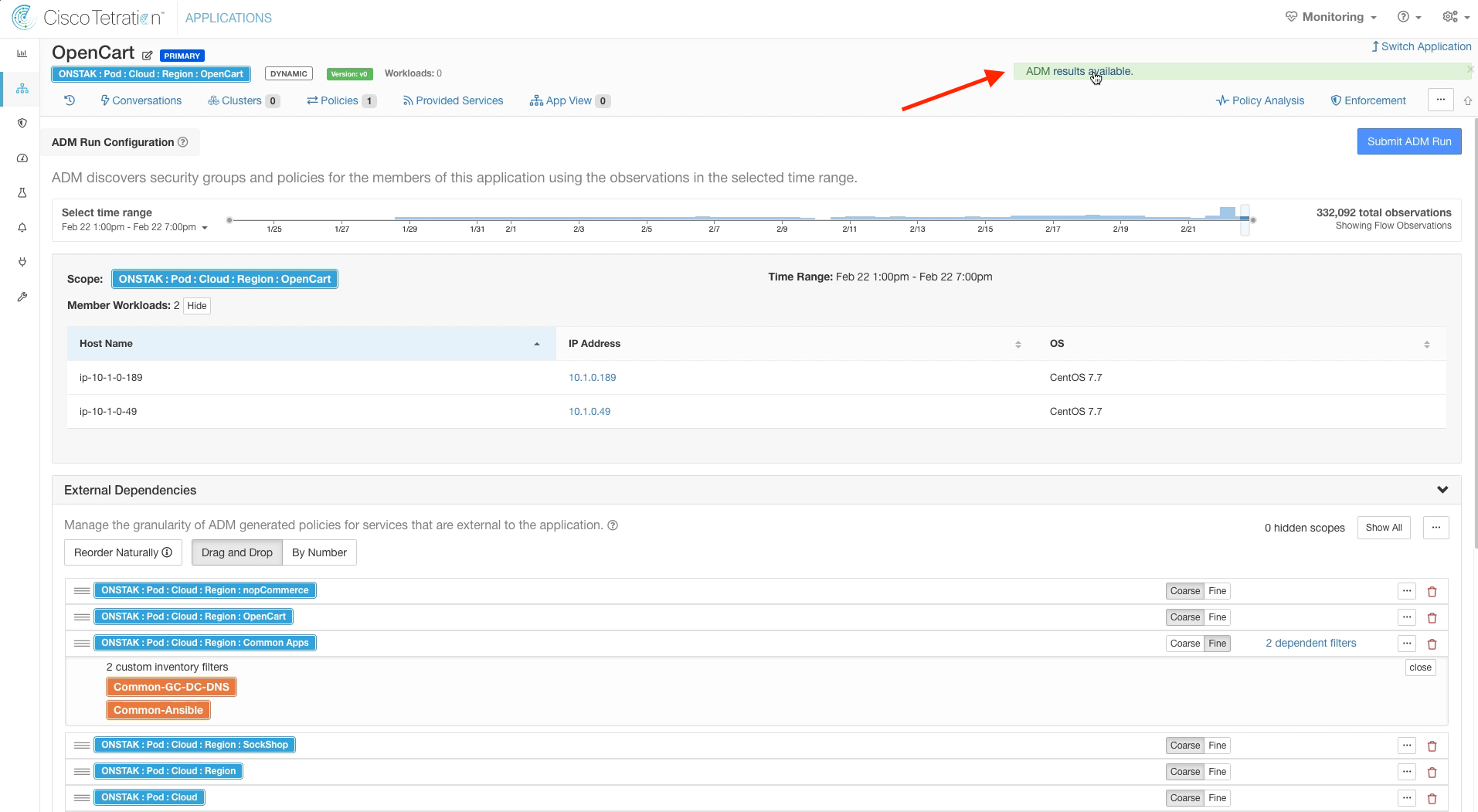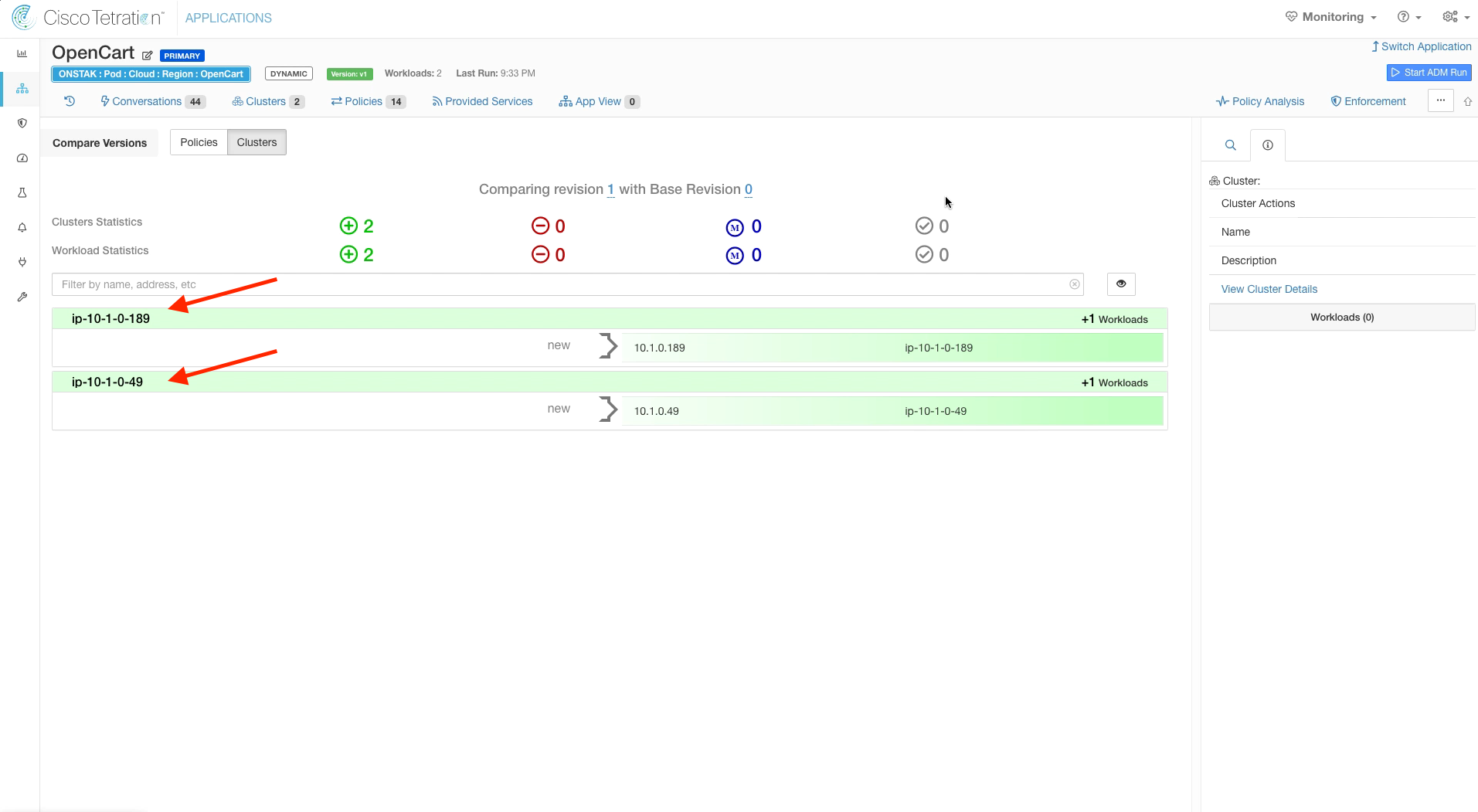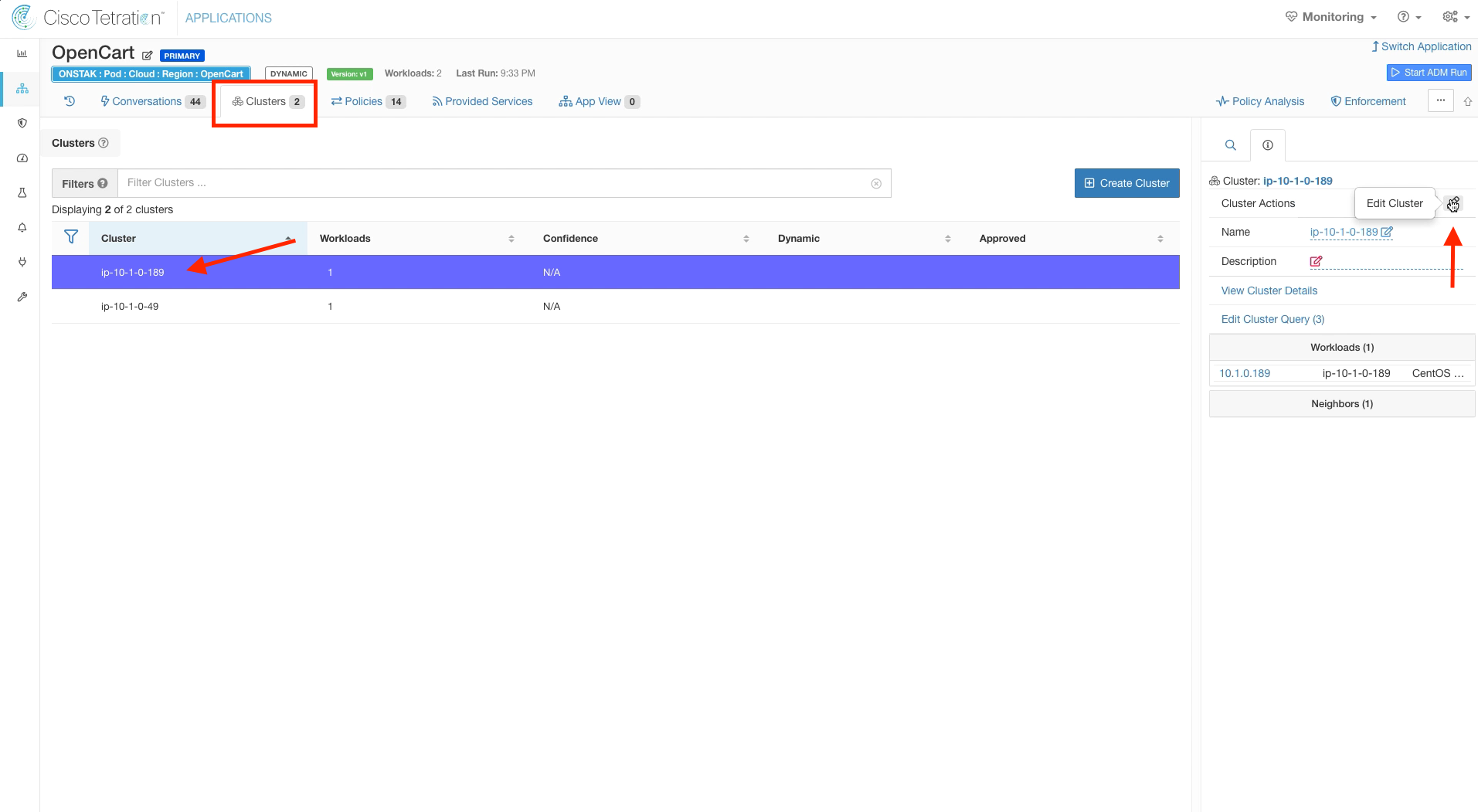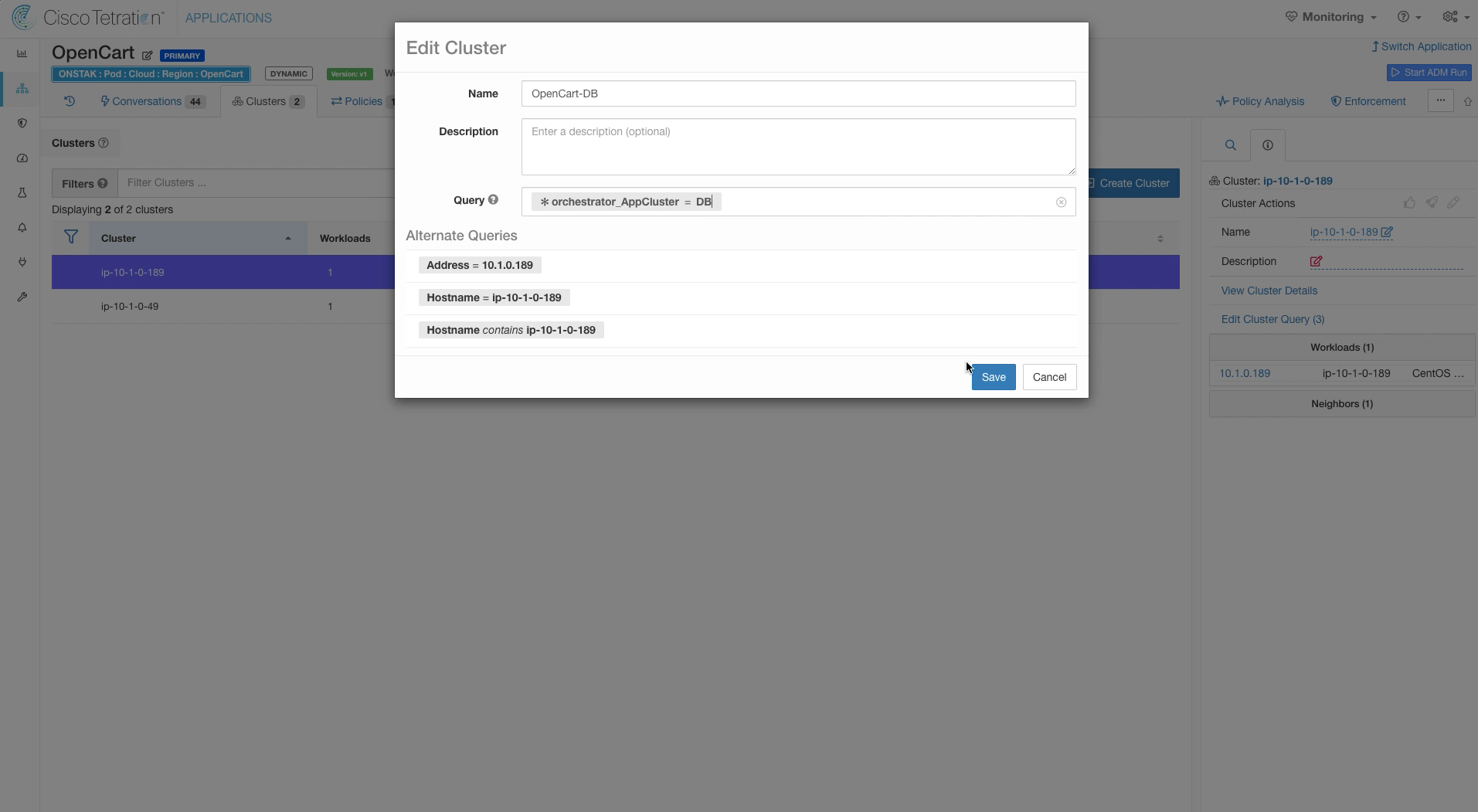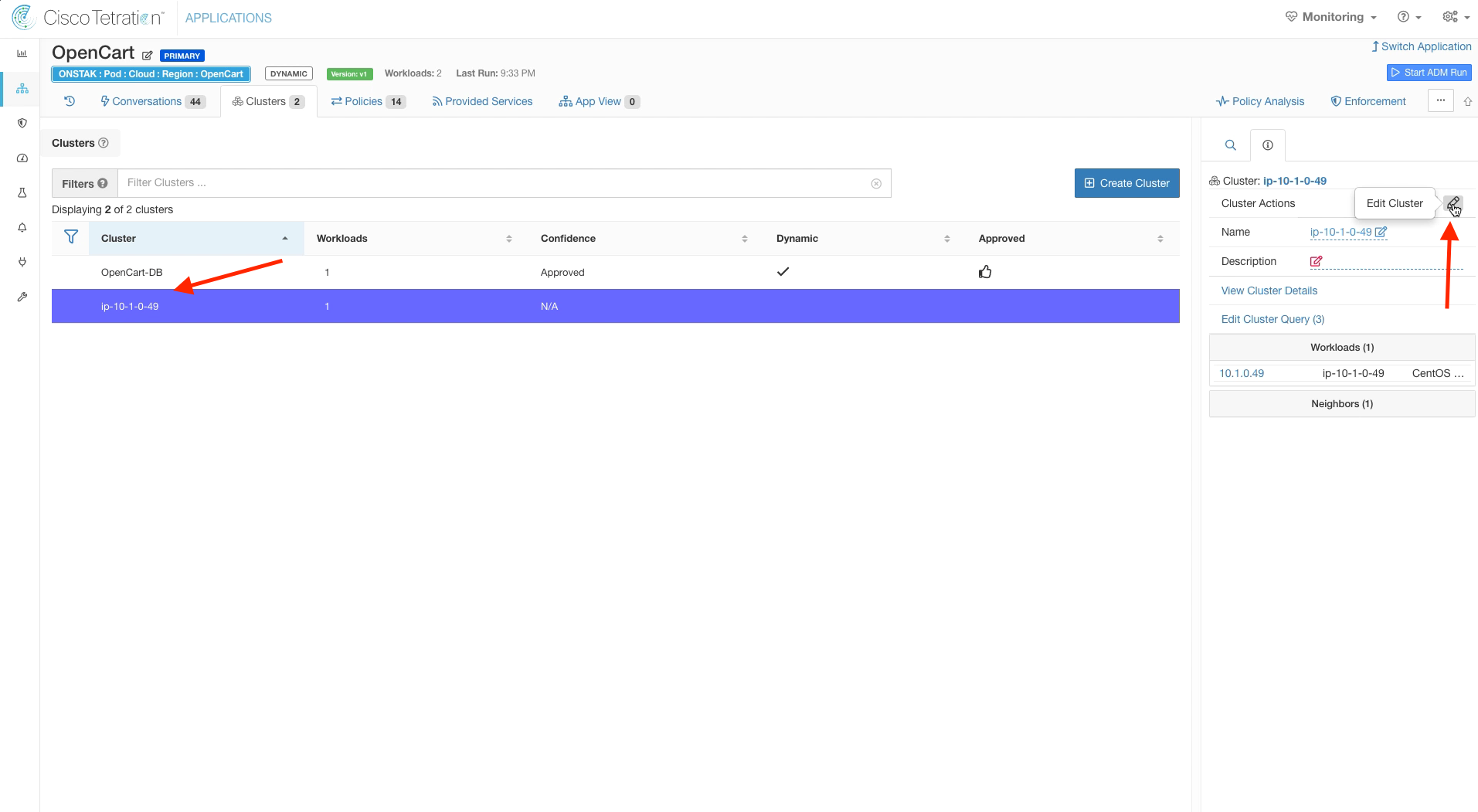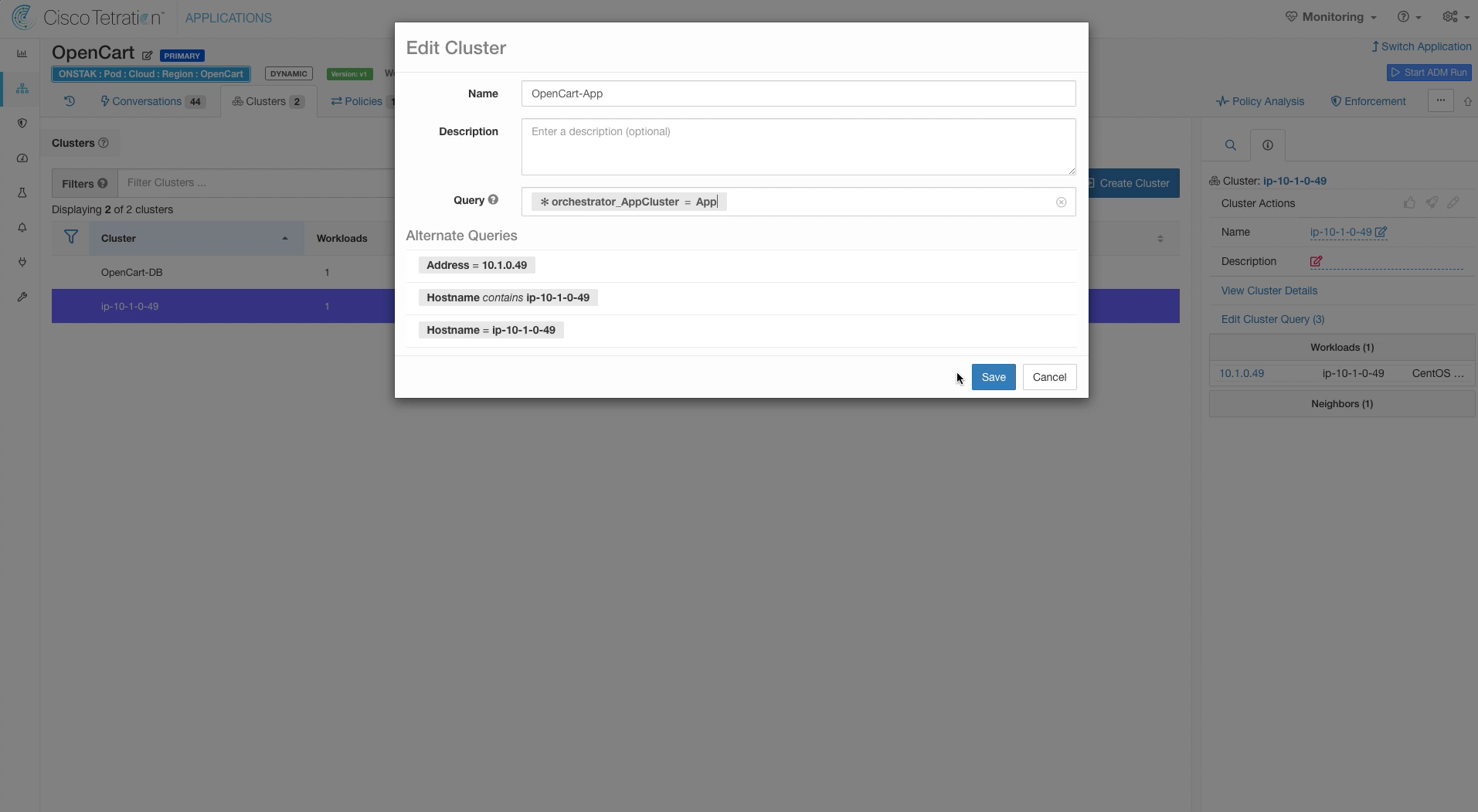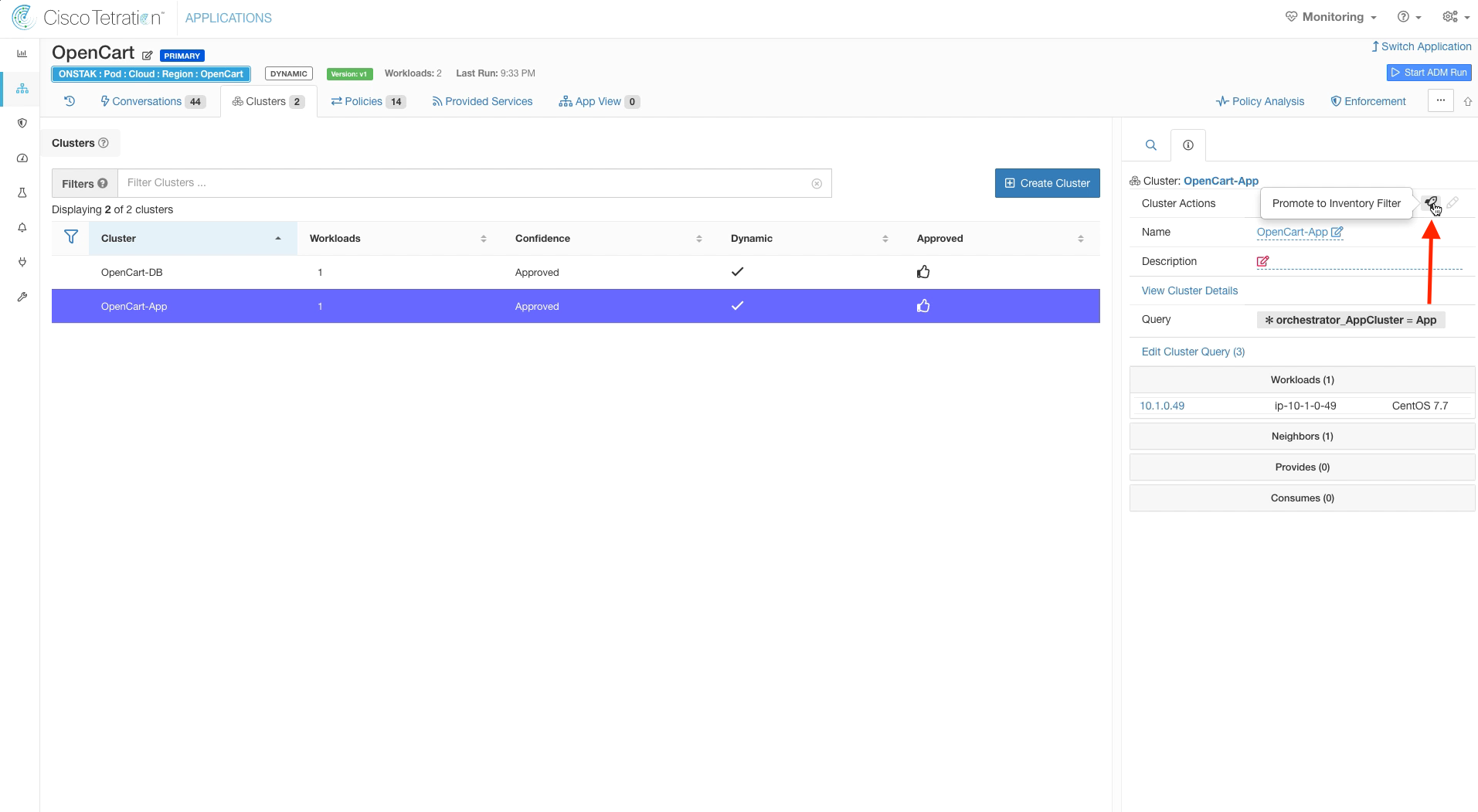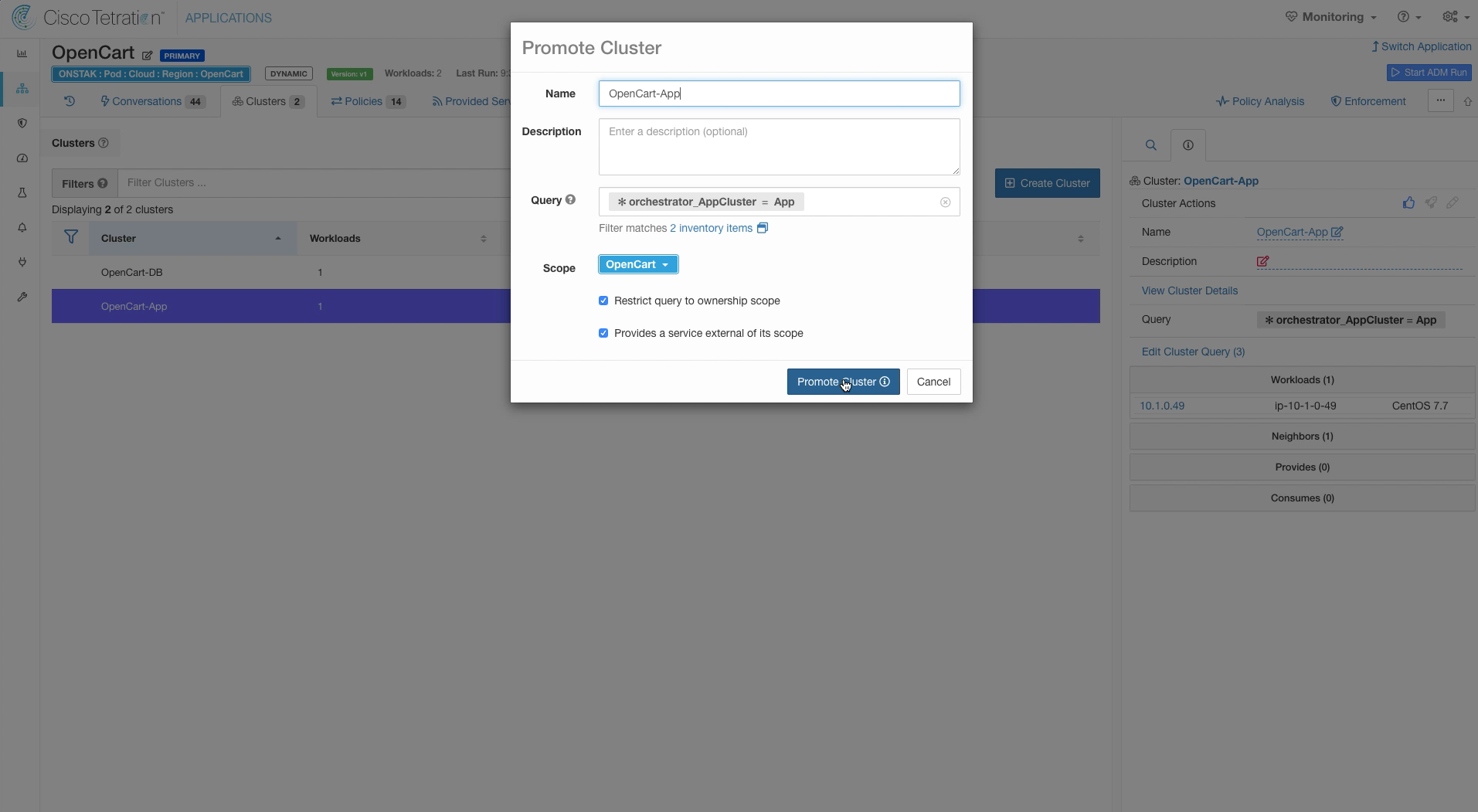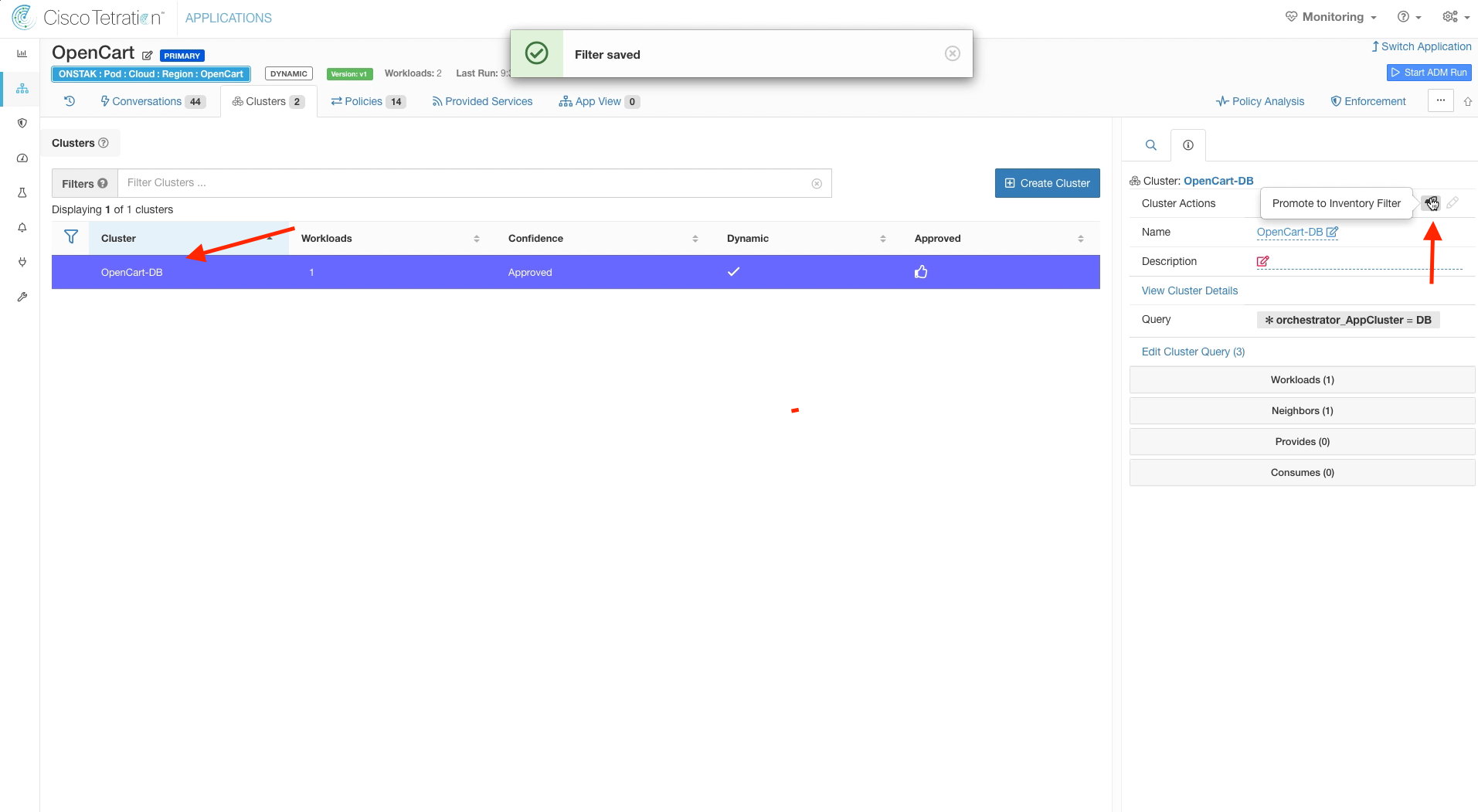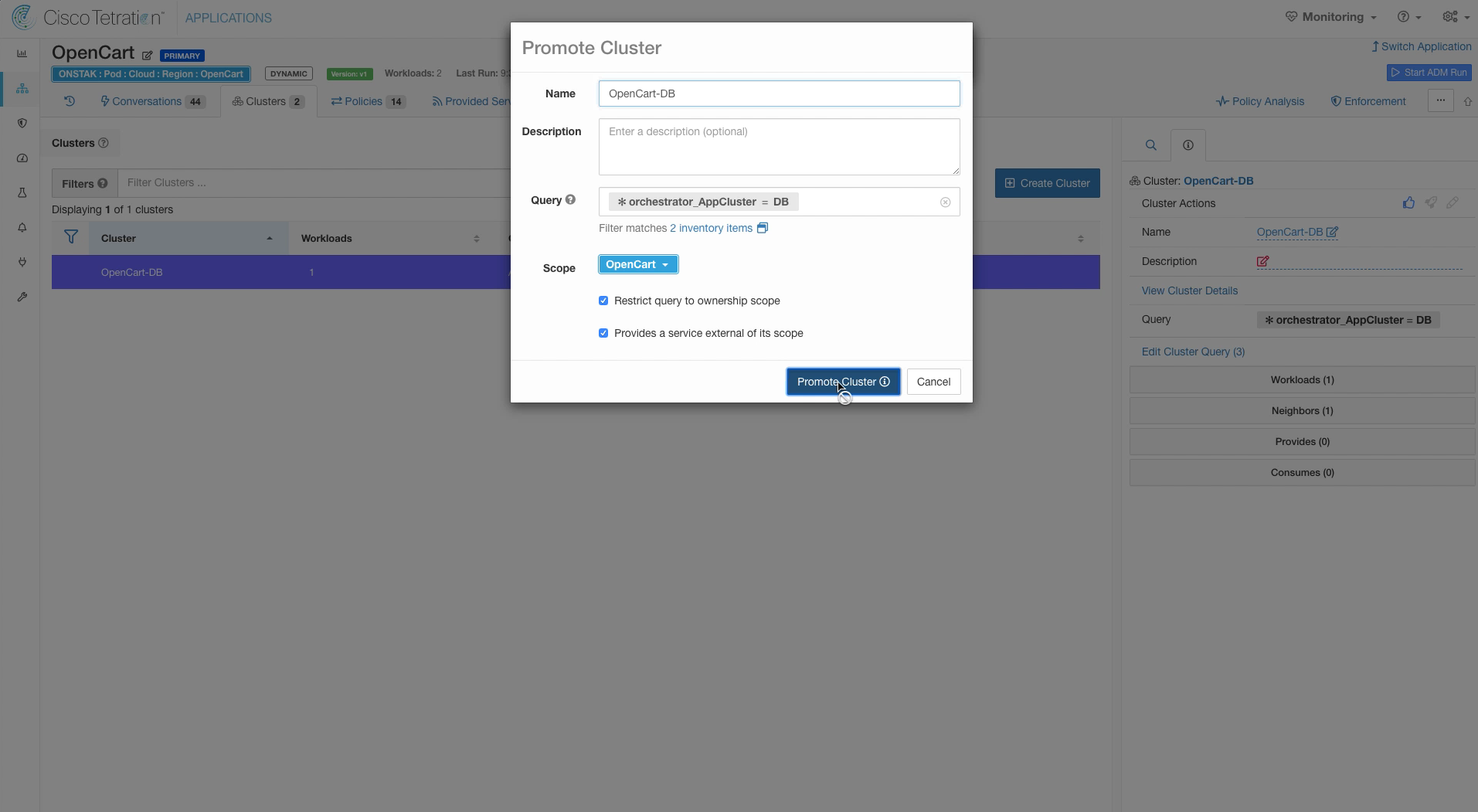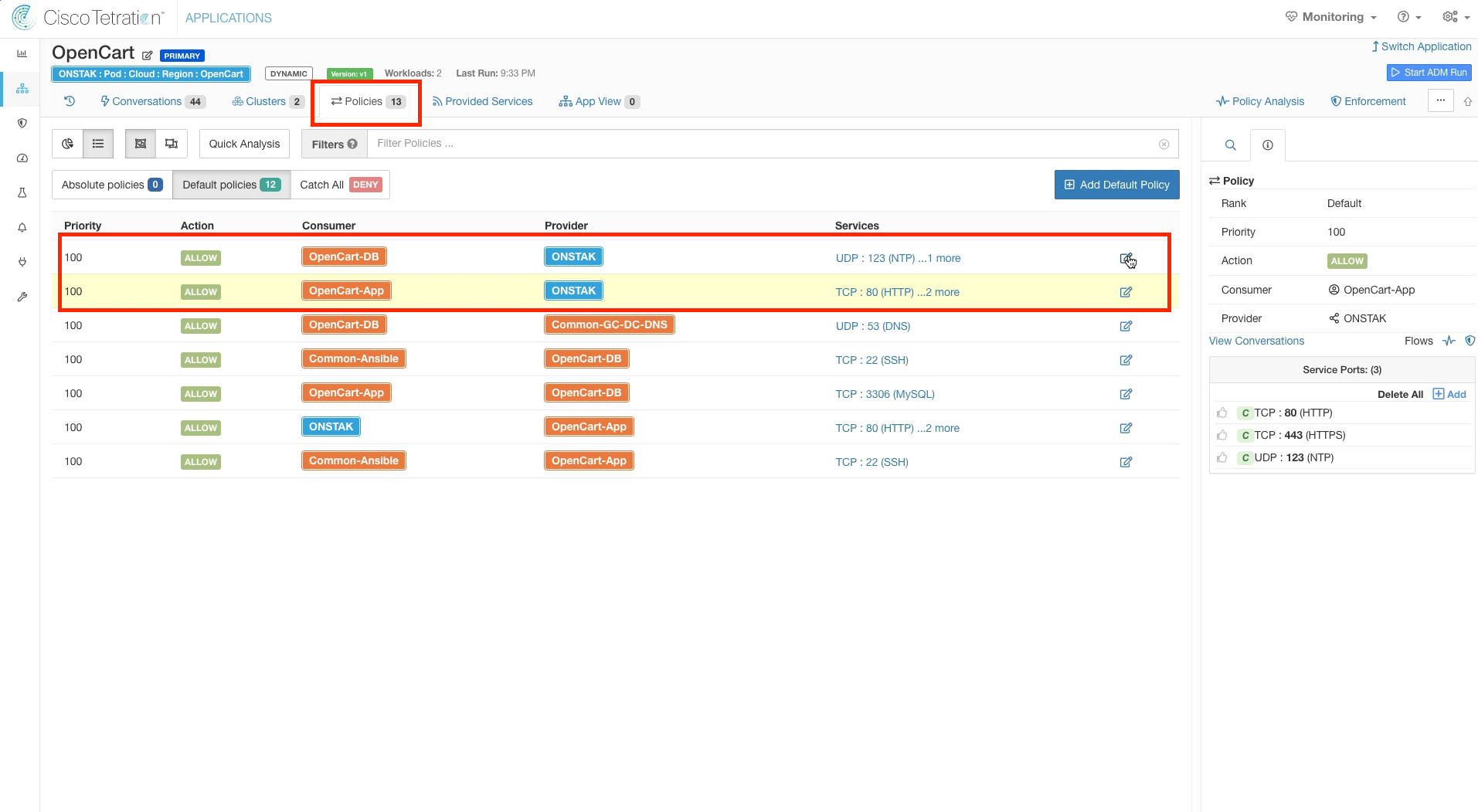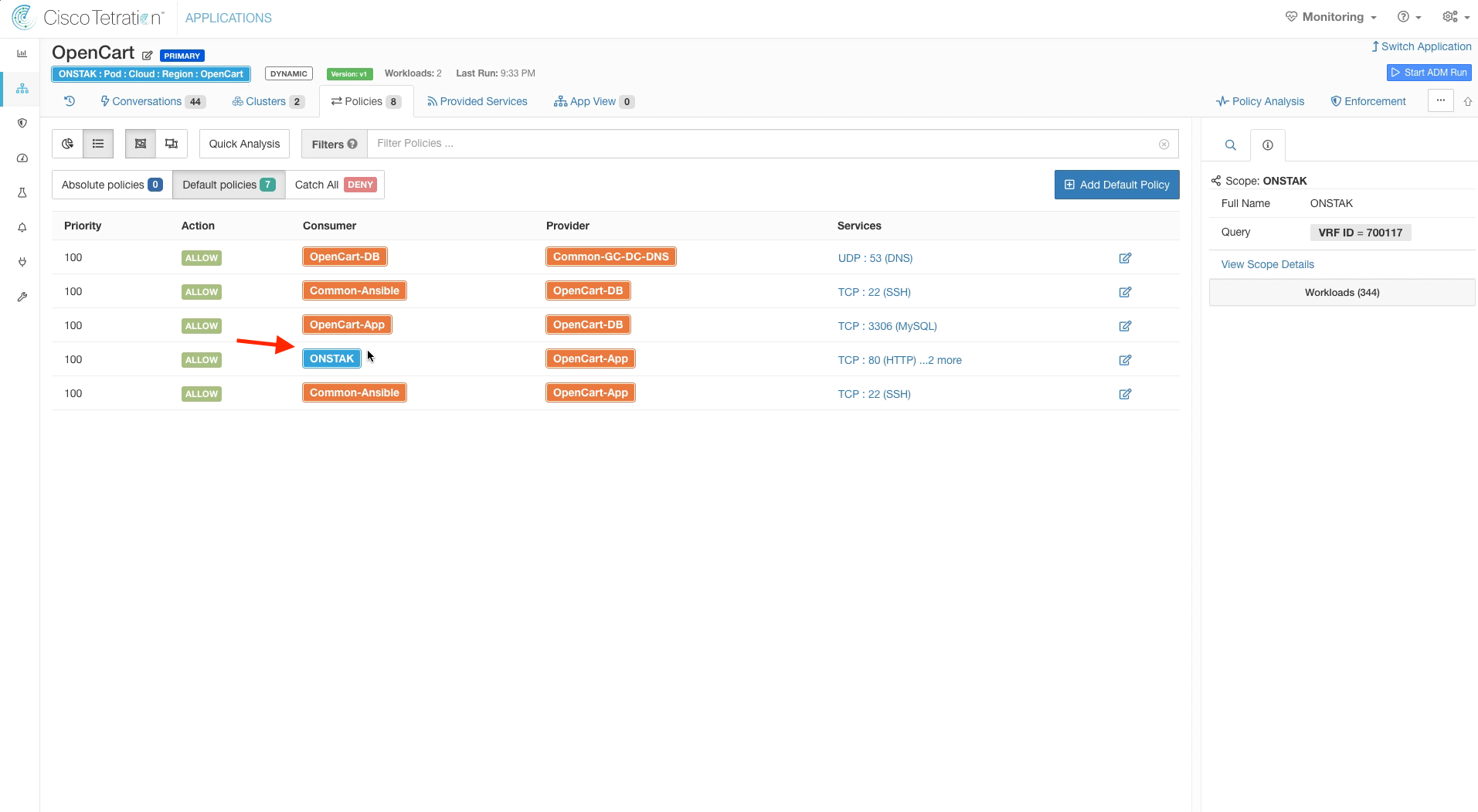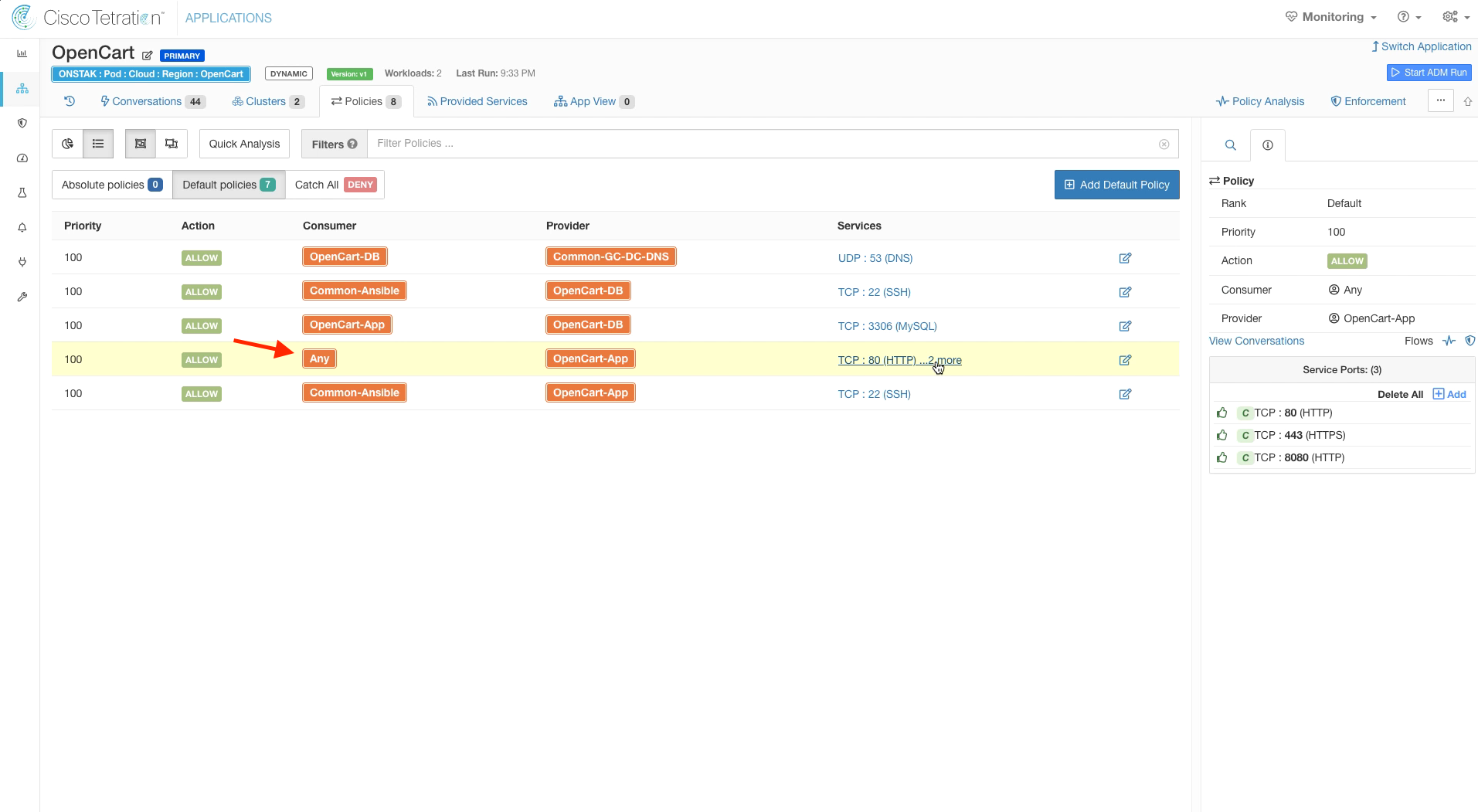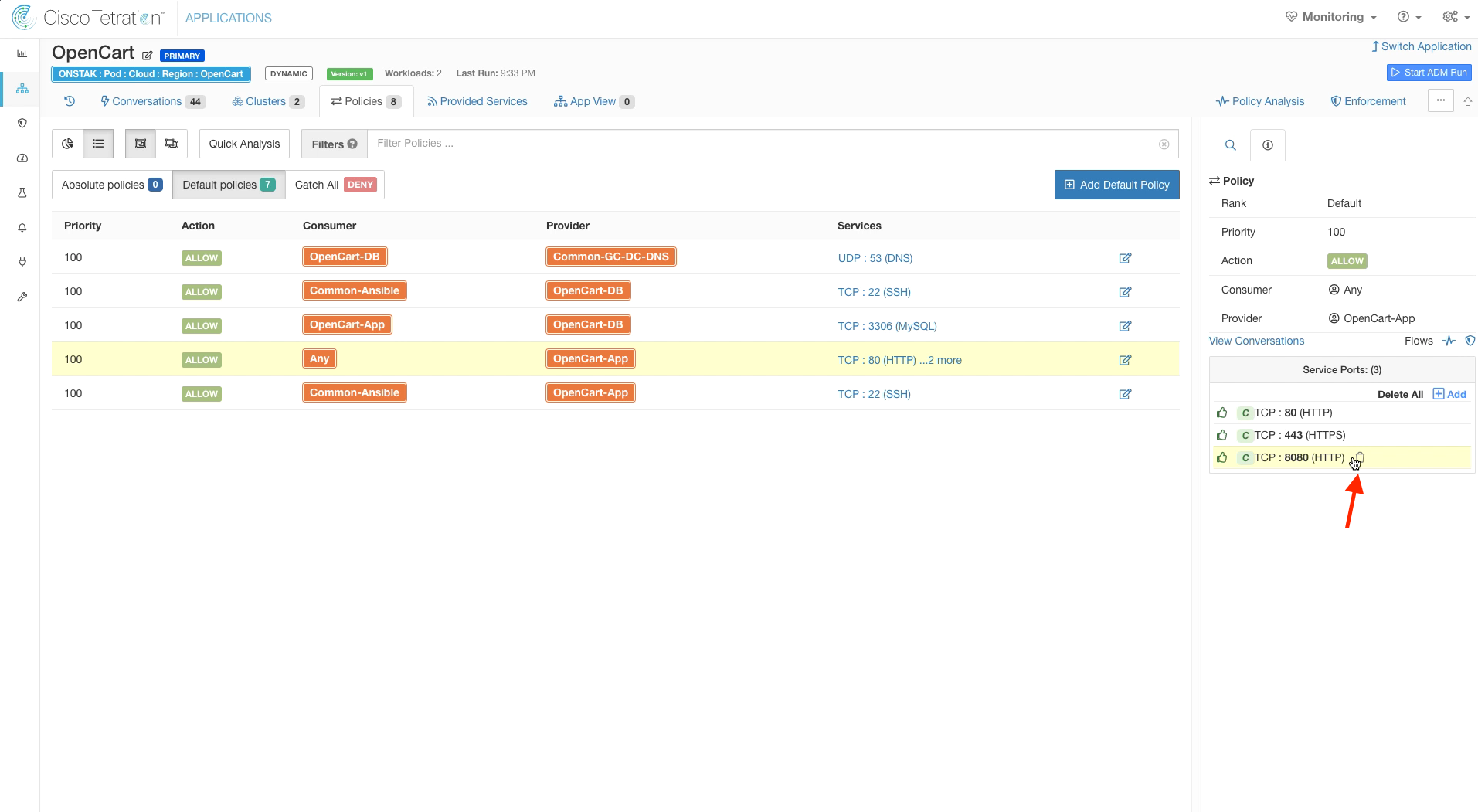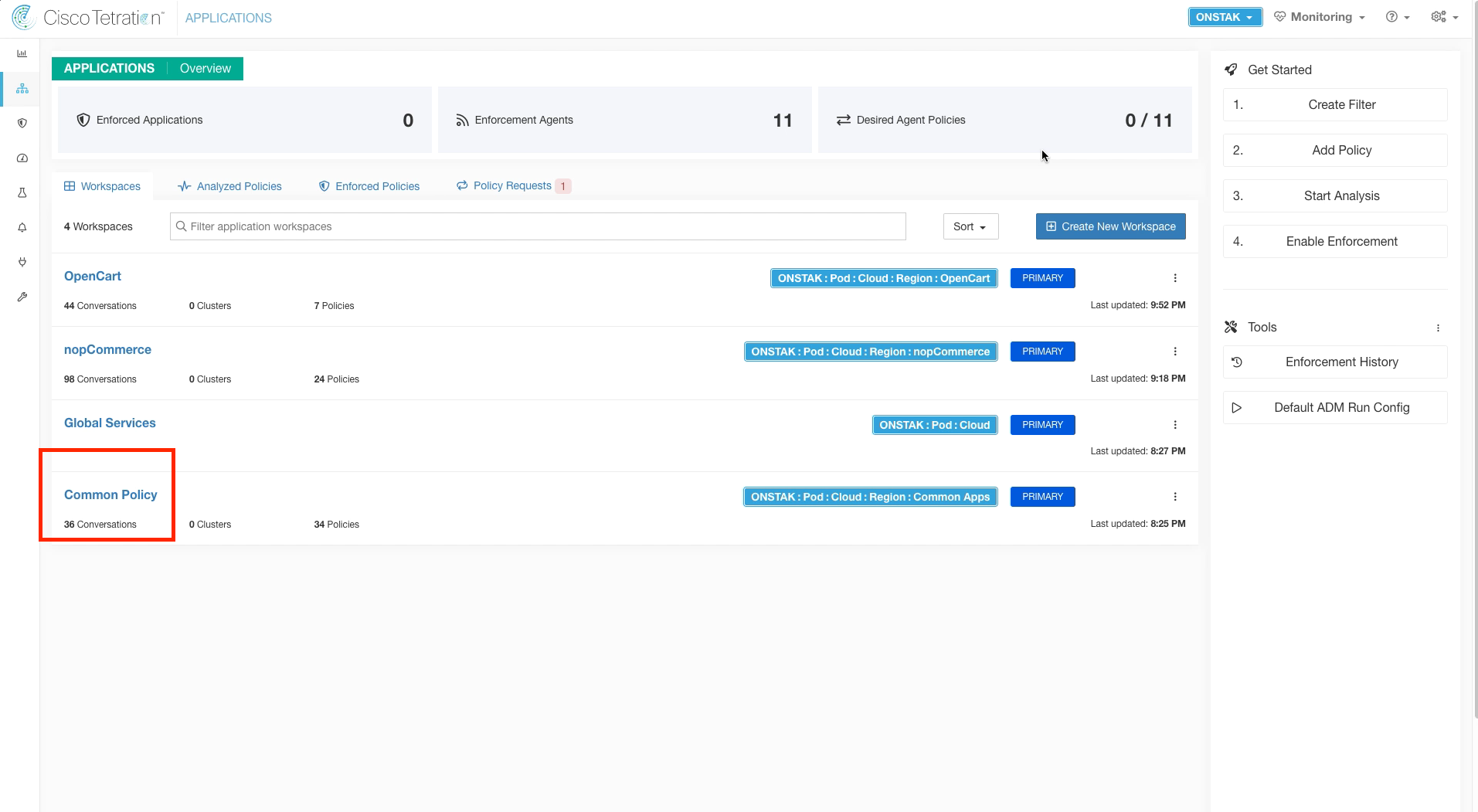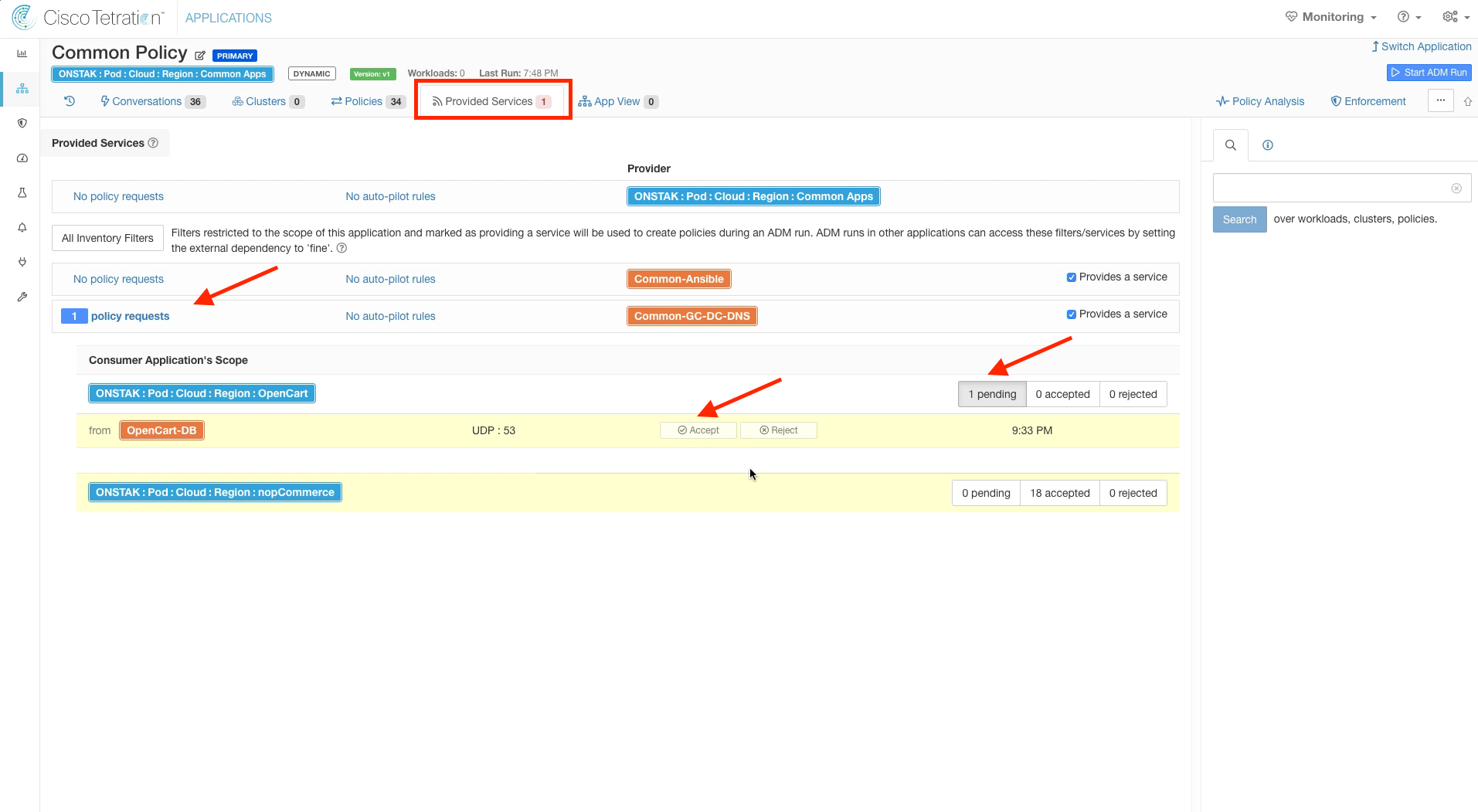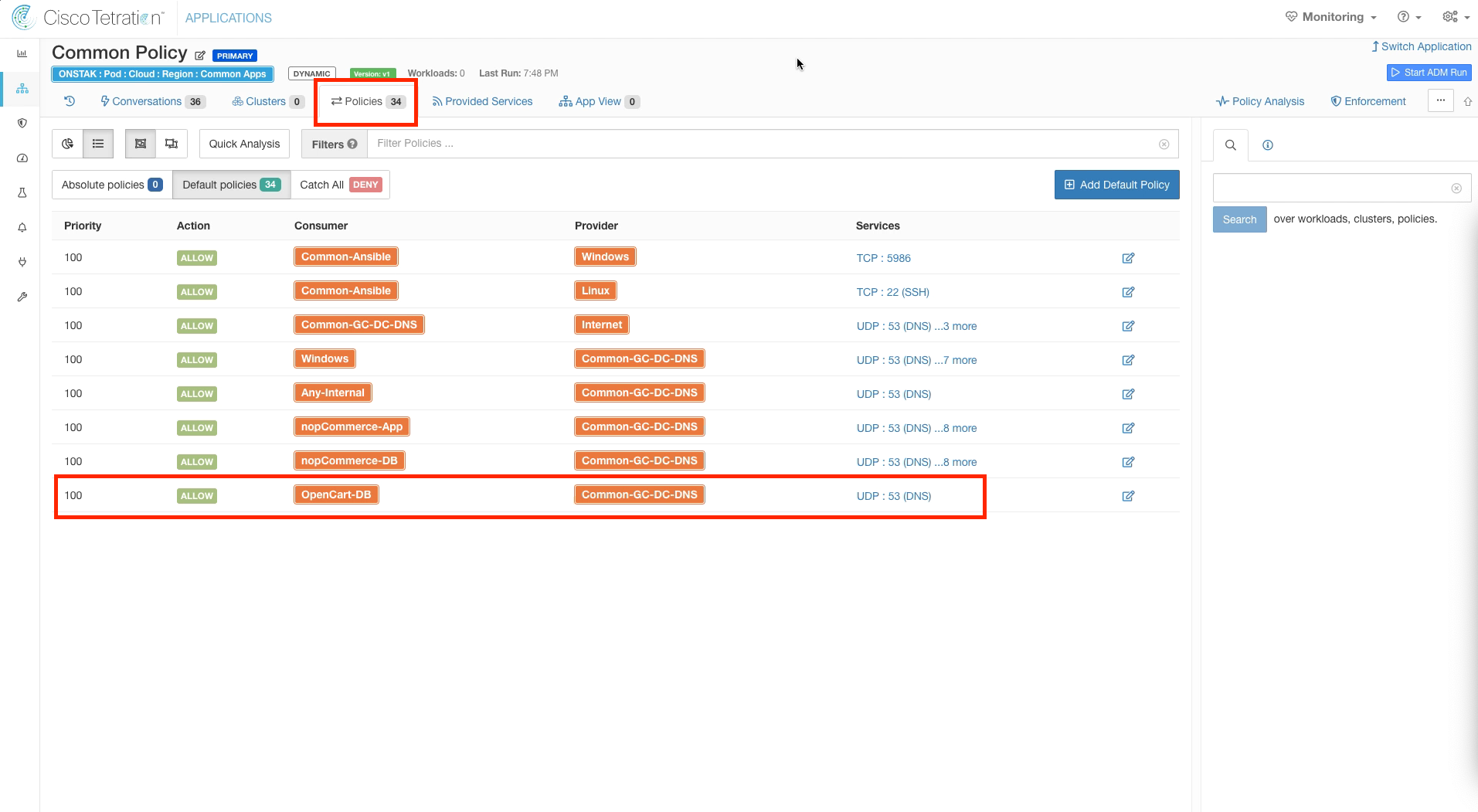Cisco Tetration - Hands-On Lab
Module15: Policy Creation - ADM and Clusters - OpenCart
In this module we will create an Application Workspace for the OpenCart application which consists of a Linux server running Apache web server as the front end talking to a Linux server running MySQL for the back-end database. We will run ADM, change the cluster queries, and tune the discovered policies as needed. We will also accept any Policy Requests made from the OpenCart application workspace to the Common Policy workspace.
Steps for this Module
Step 001 - Create a new App Workspace
Step 002 - Configure the OpenCart Workspace
Step 003 - Begin ADM run
Step 004 - Set the ADM time range
Step 005 - Examine Member Workloads
Step 006 - Set External Dependencies
Step 007 - Set Cluster Granularity to Fine
Step 008 - View ADM run results
Step 009 - View discovered clusters
Step 010 - Edit the MySQL cluster
Step 011 - Rename the cluster and define new query
Step 012 - Edit the Apache cluster
Step 013 - Rename the cluster and define new query
Step 014 - Promote App cluster to Inventory Filter
Step 015 - Promote to Inventory Filter details
Step 016 - Promote DB cluster to Inventory Filter
Step 017 - Promote to Inventory Filter details
Step 018 - Delete rules for outbound access
Step 019 - Change Root Scope to Any
Step 020 - Verify Root Scope changed to Any
Step 021 - Delete TCP 8080 from the inbound web services
Step 022 - Switch to the Common Policy workspace
Step 023 - Approve the Policy Request
Step 024 - View the new rule created by the approved Policy Request
Navigate to Applications and create a new workspace.
Name the new Application Workspace OpenCart and select the OpenCart scope.
Click Automatically Discover Policies to begin the ADM run process.
Configure the time range to consider the last 6 hours of traffic.
Click Show to reveal the member workloads. The IP addresses of the Apache web server and MySQL database servers should be shown.
Expand External Dependencies and set Common Apps and the Root scope to Fine.
Set Cluster Granularity to Very Fine and then submit the ADM run.
When the ADM run completes, select the link for ADM results available.
Expand the discovered clusters to see the cluster members. There should be two clusters, one containing the Apache web server and the other containing the MySQL database server.
Click on Clusters, select the cluster that displays the IP address of the MySQL database server and edit the cluster.
Change the cluster name and query as shown in the below image.
Select the cluster containing the IP address of the Apache web server and edit the cluster.
Edit the cluster name and query as shown in the image below.
Highlight the OpenCart-App cluster and select the rocket shop icon to promote the cluster to an Inventory Filter.
Leave the default settings here and click Promote Cluster.
Select the OpenCart-DB cluster and promote it to an Inventory Filter.
Keep the default settings here and select Promote Cluster.
Delete the two lines which provide outbound access from the OpenCart-DB and OpenCart-App clusters to the Root scope on TCP ports 80, 443 and UDP 123. These outbound policies are covered in our Global Services Absolute policies, so this traffic should be allowed.
Modify the rule allowing the Root scope as Consumer access to the OpenCart-App as Provider on TCP 80, 443 and 8080. Click to edit the rule and change the Root scope to Any.
The rule should now say Consumer Any to OpenCart-App on TCP 80, 443, and 8080.
Recall that in Module10 on Forensics, the attacker came from the outside against port 8080. Since we know that the software is vulnerable and can be easily exploited, we want to make sure not to allow access to the app on port 8080 from the outside world. Click the trash can to delete port 8080 from the rule.
Since the Catch All is set to Deny, anything not explicitly permitted will be denied. Catch-all of Deny is the default on all application workspaces. This can be thought of just like an implicit deny at the end of an access-list or firewall rule. Anything not explicitly permitted will be denied. By removing port 8080, we cause that traffic to be dropped by the Catch-All. We could also configure an explicit Deny rule if desired.
Switch to the Common Policy Application Workspace.
Click on the Provided Services tab, click on policy requests and accept the pending policy request from OpenCart-DB on UDP port 53.
Click on the Policies tab and notice the new rule that has been created from OpenCart-DB to Common-GC-DC-DNS with UDP 53 as the service.
YOU HAVE COMPLETED THIS MODULE
| Return to Table of Contents | Go to Top of the Page | Continue to the Next Module |